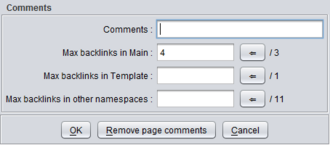|
| ||||
|---|---|---|---|---|
|
General information about WPCleaner |
Discuss the application |
Suggestions for spelling and typography |
Frequently asked questions |
Install instructions |
| Bug report or feature request · History of changes · Configuration ( help, template) · Wikis · Languages · Users · Screenshots | ||||
Just as when you are working directly on Wikipedia, you can create and maintain your own watchlist in WPCleaner. For example, when you have finished repairing links to a disambiguation page, you can add this disambiguation page to your watch list and memorize the number of pages normally linking to it so that you will easily detect new links to it.

You reach the Local Watch list window by clicking on the
![]() Local Watch list button of the
main window.
Local Watch list button of the
main window.
This window is also used for various lists of pages (search results, internal links in a given page, category members, pages embedding a given page, random pages, random redirect pages, ...). It looks like this:
This window contains the following parts:
- A table listing the pages that you have chosen to watch, with the following information available:
- The
 icon is displayed if the page is on your local watchlist.
icon is displayed if the page is on your local watchlist. - Page: the page name.
- The
 icon is displayed if the page is a disambiguation page.
icon is displayed if the page is a disambiguation page. - The
 icon is displayed if the page is a redirect page.
icon is displayed if the page is a redirect page. - Main: number of pages in the Main namespace linking to this page.
- {{.}}: number of pages in the Template namespace linking to this page.
- Other: number of pages in other namespaces linking to this page.
- Comments: your own comments about the page. You can change them with the
 button.
button.
- Note: the information displayed in the Main, {{.}} and Other columns are formatted differently depending on several conditions:
- Empty: the number of pages is unknown. Use the
 button to retrieve this information.
button to retrieve this information. - Grey text on white background: the number of pages is known, but you have not set the normal number of pages (using the
 button).
button). - Black text on white background: the number of pages is equal to the normal number of pages.
- Black text on red background: the number of pages is more than the normal number of pages.
- Black text on green background: the number of pages is less than the normal number of pages.
- The
- The
 button opens a new window to
analyze the page.
button opens a new window to
analyze the page. - The
 button opens a new window to
analyze the page as a disambiguation page.
button opens a new window to
analyze the page as a disambiguation page. - The
 buttons analyzes contents of the selected page (template usage, …)
buttons analyzes contents of the selected page (template usage, …) - The x/ button selects the pages on red background (the number of linked pages is greater than expected).
- The
 displays a list of pages with links to the selected disambiguation pages that need to be fixed.
displays a list of pages with links to the selected disambiguation pages that need to be fixed. - The
 [1] button updates the disambiguation or ISBN warning on the talk page.
[1] button updates the disambiguation or ISBN warning on the talk page. - The
 button updates the Main, {{.}} and Other columns information by querying Wikipedia.
button updates the Main, {{.}} and Other columns information by querying Wikipedia.
- The
 button saves the comments about this page, and looks like this:
button saves the comments about this page, and looks like this:
- The OK button saves your changes.
- The Remove page comments button deletes the comments attached to the page.
- The Cancel button closes the window.
- The
 [2] button opens the selected pages in your web browser.
[2] button opens the selected pages in your web browser. - The
 [2] button opens the history of the selected pages in your web browser.
[2] button opens the history of the selected pages in your web browser. - The
 button lets you save the list in a file.
button lets you save the list in a file. - The Automatic fixing button opens a window for doing some modifications in automatic mode.
- The
 button removes the selected pages from your local watchlist.
button removes the selected pages from your local watchlist. - The
 button adds a page to your local watchlist. Pages can also be added to the watchlist in other windows (
Full analysis,
Disambiguation analysis, ...)
button adds a page to your local watchlist. Pages can also be added to the watchlist in other windows (
Full analysis,
Disambiguation analysis, ...)
- ^ This feature may not be available for every Wikipedia. Such features can be added by configuring WPCleaner for the desired Wikipedia
- ^ a b To use this feature, you need Java release 6 or more.
|
| ||||
|---|---|---|---|---|
|
General information about WPCleaner |
Discuss the application |
Suggestions for spelling and typography |
Frequently asked questions |
Install instructions |
| Bug report or feature request · History of changes · Configuration ( help, template) · Wikis · Languages · Users · Screenshots | ||||
Just as when you are working directly on Wikipedia, you can create and maintain your own watchlist in WPCleaner. For example, when you have finished repairing links to a disambiguation page, you can add this disambiguation page to your watch list and memorize the number of pages normally linking to it so that you will easily detect new links to it.

You reach the Local Watch list window by clicking on the
![]() Local Watch list button of the
main window.
Local Watch list button of the
main window.
This window is also used for various lists of pages (search results, internal links in a given page, category members, pages embedding a given page, random pages, random redirect pages, ...). It looks like this:
This window contains the following parts:
- A table listing the pages that you have chosen to watch, with the following information available:
- The
 icon is displayed if the page is on your local watchlist.
icon is displayed if the page is on your local watchlist. - Page: the page name.
- The
 icon is displayed if the page is a disambiguation page.
icon is displayed if the page is a disambiguation page. - The
 icon is displayed if the page is a redirect page.
icon is displayed if the page is a redirect page. - Main: number of pages in the Main namespace linking to this page.
- {{.}}: number of pages in the Template namespace linking to this page.
- Other: number of pages in other namespaces linking to this page.
- Comments: your own comments about the page. You can change them with the
 button.
button.
- Note: the information displayed in the Main, {{.}} and Other columns are formatted differently depending on several conditions:
- Empty: the number of pages is unknown. Use the
 button to retrieve this information.
button to retrieve this information. - Grey text on white background: the number of pages is known, but you have not set the normal number of pages (using the
 button).
button). - Black text on white background: the number of pages is equal to the normal number of pages.
- Black text on red background: the number of pages is more than the normal number of pages.
- Black text on green background: the number of pages is less than the normal number of pages.
- The
- The
 button opens a new window to
analyze the page.
button opens a new window to
analyze the page. - The
 button opens a new window to
analyze the page as a disambiguation page.
button opens a new window to
analyze the page as a disambiguation page. - The
 buttons analyzes contents of the selected page (template usage, …)
buttons analyzes contents of the selected page (template usage, …) - The x/ button selects the pages on red background (the number of linked pages is greater than expected).
- The
 displays a list of pages with links to the selected disambiguation pages that need to be fixed.
displays a list of pages with links to the selected disambiguation pages that need to be fixed. - The
 [1] button updates the disambiguation or ISBN warning on the talk page.
[1] button updates the disambiguation or ISBN warning on the talk page. - The
 button updates the Main, {{.}} and Other columns information by querying Wikipedia.
button updates the Main, {{.}} and Other columns information by querying Wikipedia.
- The
 button saves the comments about this page, and looks like this:
button saves the comments about this page, and looks like this:
- The OK button saves your changes.
- The Remove page comments button deletes the comments attached to the page.
- The Cancel button closes the window.
- The
 [2] button opens the selected pages in your web browser.
[2] button opens the selected pages in your web browser. - The
 [2] button opens the history of the selected pages in your web browser.
[2] button opens the history of the selected pages in your web browser. - The
 button lets you save the list in a file.
button lets you save the list in a file. - The Automatic fixing button opens a window for doing some modifications in automatic mode.
- The
 button removes the selected pages from your local watchlist.
button removes the selected pages from your local watchlist. - The
 button adds a page to your local watchlist. Pages can also be added to the watchlist in other windows (
Full analysis,
Disambiguation analysis, ...)
button adds a page to your local watchlist. Pages can also be added to the watchlist in other windows (
Full analysis,
Disambiguation analysis, ...)
- ^ This feature may not be available for every Wikipedia. Such features can be added by configuring WPCleaner for the desired Wikipedia
- ^ a b To use this feature, you need Java release 6 or more.