|
| ||||
|---|---|---|---|---|
|
General information about WPCleaner |
Discuss the application |
Suggestions for spelling and typography |
Frequently asked questions |
Install instructions |
| Bug report or feature request · History of changes · Configuration ( help, template) · Wikis · Languages · Users · Screenshots | ||||
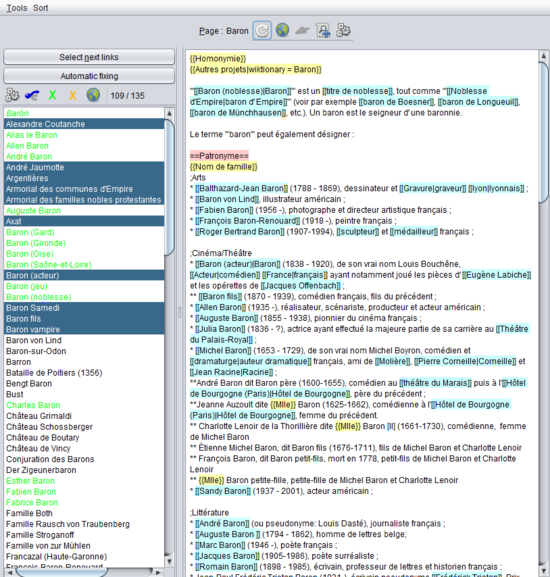
The Disambiguation window is used to find pages linking to a disambiguation page. You reach this window by clicking on the
![]() Disambiguation Analysis button of the
main window. This window looks like this:
Disambiguation Analysis button of the
main window. This window looks like this:
This window contains the following parts:
- The title of the page you are analyzing.
- The Tools menu is used to preview your modifications.
- The Sort menu is used to apply a different sort order for the list of pages linking to this disambiguation page.
- The
 button reloads the page from Wikipedia (your current modifications will be lost).
button reloads the page from Wikipedia (your current modifications will be lost). - The
 [1] button opens the current page in your web browser.
[1] button opens the current page in your web browser. - The
 button updates the page on Wikipedia.
button updates the page on Wikipedia. - The Add to Watch list button adds the page on your local WPCleaner watch list.
- The
 button opens a new window to
analyze this page.
button opens a new window to
analyze this page.
- On the left, there is a list of pages linking to this page. A right click on one page in the list displays a contextual menu which allows to:
- tell if this is normal for this page to be linked to the current page (it will be displayed in green in the list), or if it's not normal (in orange),
- to analyze the page,
- to open [1] the page in your web browser.
- Above the list,
- the Select next links button selects the next links in the list. The number of selected links is configurable,
- the Automatic fixing button opens a windows for applying semi-automatic fixing on a list of pages,
- the
 button, which allows you to
analyze the selected page(s),
button, which allows you to
analyze the selected page(s), - the
 button, which allows you to
analyze the selected page(s) as a disambiguation page.
button, which allows you to
analyze the selected page(s) as a disambiguation page. - the X button to tell that this is normal for the selected pages to be linked to the current page, they will be displayed in green in the list.
- the X button to tell that this is not normal for the selected pages to be linked to the current page, they will be displayed in orange in the list.
- the
 [1] button, which allows you to open the selected page(s) in your web browser.
[1] button, which allows you to open the selected page(s) in your web browser.
- On the right is the text of the current page.
|
| ||||
|---|---|---|---|---|
|
General information about WPCleaner |
Discuss the application |
Suggestions for spelling and typography |
Frequently asked questions |
Install instructions |
| Bug report or feature request · History of changes · Configuration ( help, template) · Wikis · Languages · Users · Screenshots | ||||
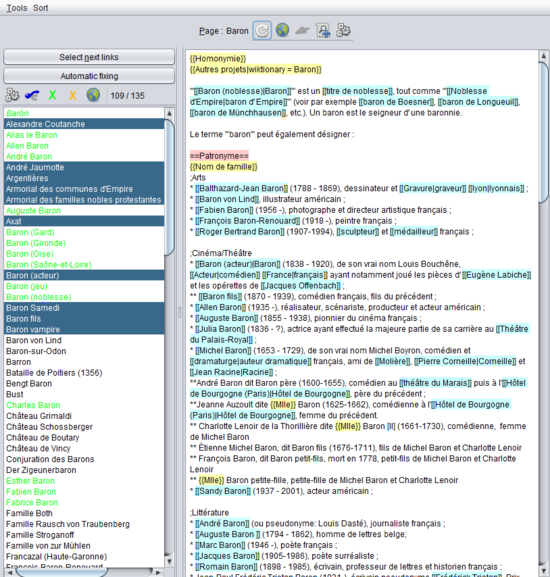
The Disambiguation window is used to find pages linking to a disambiguation page. You reach this window by clicking on the
![]() Disambiguation Analysis button of the
main window. This window looks like this:
Disambiguation Analysis button of the
main window. This window looks like this:
This window contains the following parts:
- The title of the page you are analyzing.
- The Tools menu is used to preview your modifications.
- The Sort menu is used to apply a different sort order for the list of pages linking to this disambiguation page.
- The
 button reloads the page from Wikipedia (your current modifications will be lost).
button reloads the page from Wikipedia (your current modifications will be lost). - The
 [1] button opens the current page in your web browser.
[1] button opens the current page in your web browser. - The
 button updates the page on Wikipedia.
button updates the page on Wikipedia. - The Add to Watch list button adds the page on your local WPCleaner watch list.
- The
 button opens a new window to
analyze this page.
button opens a new window to
analyze this page.
- On the left, there is a list of pages linking to this page. A right click on one page in the list displays a contextual menu which allows to:
- tell if this is normal for this page to be linked to the current page (it will be displayed in green in the list), or if it's not normal (in orange),
- to analyze the page,
- to open [1] the page in your web browser.
- Above the list,
- the Select next links button selects the next links in the list. The number of selected links is configurable,
- the Automatic fixing button opens a windows for applying semi-automatic fixing on a list of pages,
- the
 button, which allows you to
analyze the selected page(s),
button, which allows you to
analyze the selected page(s), - the
 button, which allows you to
analyze the selected page(s) as a disambiguation page.
button, which allows you to
analyze the selected page(s) as a disambiguation page. - the X button to tell that this is normal for the selected pages to be linked to the current page, they will be displayed in green in the list.
- the X button to tell that this is not normal for the selected pages to be linked to the current page, they will be displayed in orange in the list.
- the
 [1] button, which allows you to open the selected page(s) in your web browser.
[1] button, which allows you to open the selected page(s) in your web browser.
- On the right is the text of the current page.