|
| ||||
|---|---|---|---|---|
|
General information about WPCleaner |
Discuss the application |
Suggestions for spelling and typography |
Frequently asked questions |
Install instructions |
| Bug report or feature request · History of changes · Configuration ( help, template) · Wikis · Languages · Users · Screenshots | ||||
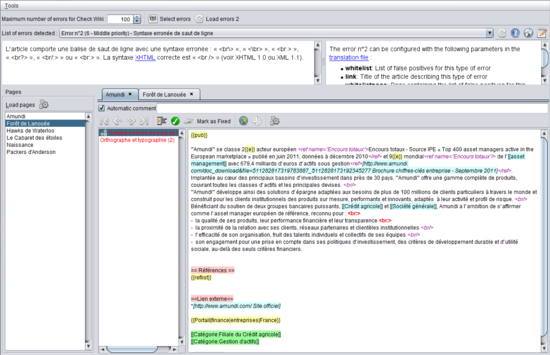
The Check Wikipedia window is used to fix errors detected by the
Check Wikipedia project
[1]. You can reach this window by clicking on the
![]() Project Check Wikipedia button of the main window
[2]. This window looks like this:
Project Check Wikipedia button of the main window
[2]. This window looks like this:
This window contains the following parts:
- The Maximum number of errors for Check Wiki field specifies how many errors are retrieved for each type of error.
- The
 Select errors button is used to select the types of error to retrieve.
Select errors button is used to select the types of error to retrieve. - The
 Load all errors
[3] button is used to retrieve errors from the toolserver.
Load all errors
[3] button is used to retrieve errors from the toolserver.
- The List of errors detected dropdown list is used to select the type of error to work on.
- The
 button is used to retrieve again the errors for the selected type of error.
button is used to retrieve again the errors for the selected type of error. - The
 [2] button is used to display a page describing the selected type of error in your web browser
[4].
[2] button is used to display a page describing the selected type of error in your web browser
[4]. - The
 button is used to display the list of the toolserver in your web browser
[4].
button is used to display the list of the toolserver in your web browser
[4].
- A field describing the selected type of error.
- A field describing parameters that WPCleaner can use for the selected type of error.
- On the left, the list of pages for which the selected type of error has been detected.
- Above this list, the Load pages button is used to load the selected pages in the right part of the window to fix them, and the
 button opens the selected pages in the
Full analysis window.
button opens the selected pages in the
Full analysis window.
- On the right, a tab is created for each loaded page. Each tab contains the following parts:
- The Automatic comment checkbox specify if you want to use the default comment when editing the page.
- The
 ,
,
 ,
,
 and
and
 buttons find other occurrences of the errors in the page.
buttons find other occurrences of the errors in the page. - The
 button is used to validate your modifications. It updates the detection of errors in the page.
button is used to validate your modifications. It updates the detection of errors in the page. - The
 button updates the page on Wikipedia. It is unavailable until a modification has been made on the page.
button updates the page on Wikipedia. It is unavailable until a modification has been made on the page. - The Mark as fixed button is used to tell the toolserver that the error is already fixed.
- The
 [4] button opens the current page in your web browser.
[4] button opens the current page in your web browser. - The
 [4] button opens the history of the current page in your web browser.
[4] button opens the history of the current page in your web browser. - The
 button opens a new window to analyze the page.
button opens a new window to analyze the page. - On the left, the list of errors detected in the page.
- On the right, the text of the page.
To use WPCleaner at its full capacity for Check Wiki, it's necessary to correctly configure WPCleaner.
- ^ The list of errors on frwiki shows which errors can be detected and fixed with WPCleaner
- ^ a b This feature may not be available for every Wikipedia. Such features can be added by configuring WPCleaner for the desired Wikipedia
- ^ The text of the button depends on the selected types of error
- ^ a b c d To use this feature, you need Java release 6 or more.
|
| ||||
|---|---|---|---|---|
|
General information about WPCleaner |
Discuss the application |
Suggestions for spelling and typography |
Frequently asked questions |
Install instructions |
| Bug report or feature request · History of changes · Configuration ( help, template) · Wikis · Languages · Users · Screenshots | ||||
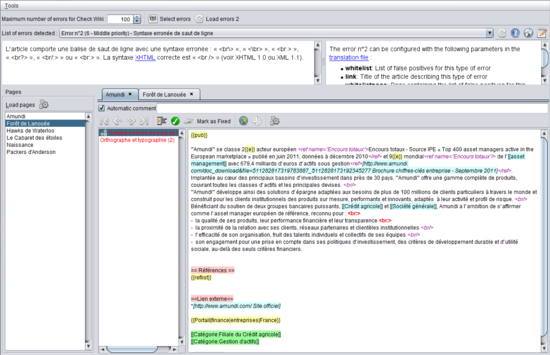
The Check Wikipedia window is used to fix errors detected by the
Check Wikipedia project
[1]. You can reach this window by clicking on the
![]() Project Check Wikipedia button of the main window
[2]. This window looks like this:
Project Check Wikipedia button of the main window
[2]. This window looks like this:
This window contains the following parts:
- The Maximum number of errors for Check Wiki field specifies how many errors are retrieved for each type of error.
- The
 Select errors button is used to select the types of error to retrieve.
Select errors button is used to select the types of error to retrieve. - The
 Load all errors
[3] button is used to retrieve errors from the toolserver.
Load all errors
[3] button is used to retrieve errors from the toolserver.
- The List of errors detected dropdown list is used to select the type of error to work on.
- The
 button is used to retrieve again the errors for the selected type of error.
button is used to retrieve again the errors for the selected type of error. - The
 [2] button is used to display a page describing the selected type of error in your web browser
[4].
[2] button is used to display a page describing the selected type of error in your web browser
[4]. - The
 button is used to display the list of the toolserver in your web browser
[4].
button is used to display the list of the toolserver in your web browser
[4].
- A field describing the selected type of error.
- A field describing parameters that WPCleaner can use for the selected type of error.
- On the left, the list of pages for which the selected type of error has been detected.
- Above this list, the Load pages button is used to load the selected pages in the right part of the window to fix them, and the
 button opens the selected pages in the
Full analysis window.
button opens the selected pages in the
Full analysis window.
- On the right, a tab is created for each loaded page. Each tab contains the following parts:
- The Automatic comment checkbox specify if you want to use the default comment when editing the page.
- The
 ,
,
 ,
,
 and
and
 buttons find other occurrences of the errors in the page.
buttons find other occurrences of the errors in the page. - The
 button is used to validate your modifications. It updates the detection of errors in the page.
button is used to validate your modifications. It updates the detection of errors in the page. - The
 button updates the page on Wikipedia. It is unavailable until a modification has been made on the page.
button updates the page on Wikipedia. It is unavailable until a modification has been made on the page. - The Mark as fixed button is used to tell the toolserver that the error is already fixed.
- The
 [4] button opens the current page in your web browser.
[4] button opens the current page in your web browser. - The
 [4] button opens the history of the current page in your web browser.
[4] button opens the history of the current page in your web browser. - The
 button opens a new window to analyze the page.
button opens a new window to analyze the page. - On the left, the list of errors detected in the page.
- On the right, the text of the page.
To use WPCleaner at its full capacity for Check Wiki, it's necessary to correctly configure WPCleaner.
- ^ The list of errors on frwiki shows which errors can be detected and fixed with WPCleaner
- ^ a b This feature may not be available for every Wikipedia. Such features can be added by configuring WPCleaner for the desired Wikipedia
- ^ The text of the button depends on the selected types of error
- ^ a b c d To use this feature, you need Java release 6 or more.