| The RedWarn team is currently in the process of renaming to Ultraviolet. Some documentation pages are still in the process of being written/transferred. Read the announcement here. |
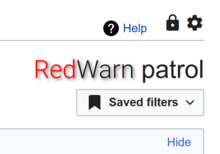
The Redwarn Patrol allows you to view the Recent Changes feed in a neater format that uses your current filter settings, and allows you to watch edits happen live while having the edits open externally and colour coding to indicate size changes.
Usage
Go to the recent changes page and click the RedWarn patrol text icon in the top right corner to open Patrol.
Open New Attached Tab
Opens a new tab in your browser that is controlled by Patrol, so you can display them side by side and see the edits you open without constantly opening new tabs.
Refreshing edit list
Hover your cursor over 'Hover your cursor here for live updates' to make the recent changes queue continue refreshing on the page.
The last icon on the toolbar is the preferences icon (
![]() ). This opens up the preferences dialog with multiple options. In the preferences dialog you have multiple options:
). This opens up the preferences dialog with multiple options. In the preferences dialog you have multiple options:
- To change the UI colour scheme
- To change the location of tool icons
- To change the type of dialogue animations
- To change the order or amount of rollback icons
- To change the appearance of RedWarn Patrol
- To change the behaviour of RedWarn
- User right-click menu
- New notice auto-select level
- What to do on rollback completion
- When loading latest revision
- List notices with
- Rollback method
- Pending changes review features
- Page Review: Auto Submit Accept
- Page Review: Auto Submit Revert
Once you have made your desired change, press the button at the bottom of the menu.
| The RedWarn team is currently in the process of renaming to Ultraviolet. Some documentation pages are still in the process of being written/transferred. Read the announcement here. |
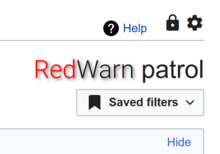
The Redwarn Patrol allows you to view the Recent Changes feed in a neater format that uses your current filter settings, and allows you to watch edits happen live while having the edits open externally and colour coding to indicate size changes.
Usage
Go to the recent changes page and click the RedWarn patrol text icon in the top right corner to open Patrol.
Open New Attached Tab
Opens a new tab in your browser that is controlled by Patrol, so you can display them side by side and see the edits you open without constantly opening new tabs.
Refreshing edit list
Hover your cursor over 'Hover your cursor here for live updates' to make the recent changes queue continue refreshing on the page.
The last icon on the toolbar is the preferences icon (
![]() ). This opens up the preferences dialog with multiple options. In the preferences dialog you have multiple options:
). This opens up the preferences dialog with multiple options. In the preferences dialog you have multiple options:
- To change the UI colour scheme
- To change the location of tool icons
- To change the type of dialogue animations
- To change the order or amount of rollback icons
- To change the appearance of RedWarn Patrol
- To change the behaviour of RedWarn
- User right-click menu
- New notice auto-select level
- What to do on rollback completion
- When loading latest revision
- List notices with
- Rollback method
- Pending changes review features
- Page Review: Auto Submit Accept
- Page Review: Auto Submit Revert
Once you have made your desired change, press the button at the bottom of the menu.
