| BlankUserPage | |
|---|---|
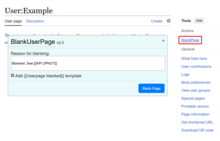 Screenshot of version 2.0 of the script in action | |
| Description | Adds a link to blanking userpages that fall under WP:UPNOT |
| Author(s) | DreamRimmer, MPGuy2824 |
| Version | 2.0 |
| Updated | 17 April 2024 ( history) |
| Skin support |
|
| Source | User:DreamRimmer/BlankUserPage.js |
BlankUserPage ( source) – Adds a link to blanking userpages that fall under WP:UPNOT.
Installation
Add the following to Special:MyPage/common.js (or your skin-specific js, if you prefer):
{{
subst:iusc|User:DreamRimmer/BlankUserPage.js}}
Usage
- When viewing any user page, you'll notice a new link added to the page's tool area (usually near the top of the page).
- This link is labeled as "BlankPage”.
- Click on this link to initiate the process of blanking user page.
- After clicking the "BlankPage" link, a prompt will appear asking you to provide a reason for blanking the page.
- Enter an edit summary that describes why you are blanking the page. This edit summary will be recorded in the edit history.
- If you decide not to blank the page, you can cancel the process.
- Once you've provided an edit summary, the userscript will proceed to blank user page and save the changes.
- The edit summary will be included in the edit history to provide context for the action.
| BlankUserPage | |
|---|---|
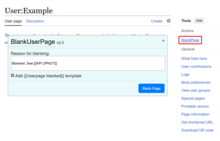 Screenshot of version 2.0 of the script in action | |
| Description | Adds a link to blanking userpages that fall under WP:UPNOT |
| Author(s) | DreamRimmer, MPGuy2824 |
| Version | 2.0 |
| Updated | 17 April 2024 ( history) |
| Skin support |
|
| Source | User:DreamRimmer/BlankUserPage.js |
BlankUserPage ( source) – Adds a link to blanking userpages that fall under WP:UPNOT.
Installation
Add the following to Special:MyPage/common.js (or your skin-specific js, if you prefer):
{{
subst:iusc|User:DreamRimmer/BlankUserPage.js}}
Usage
- When viewing any user page, you'll notice a new link added to the page's tool area (usually near the top of the page).
- This link is labeled as "BlankPage”.
- Click on this link to initiate the process of blanking user page.
- After clicking the "BlankPage" link, a prompt will appear asking you to provide a reason for blanking the page.
- Enter an edit summary that describes why you are blanking the page. This edit summary will be recorded in the edit history.
- If you decide not to blank the page, you can cancel the process.
- Once you've provided an edit summary, the userscript will proceed to blank user page and save the changes.
- The edit summary will be included in the edit history to provide context for the action.